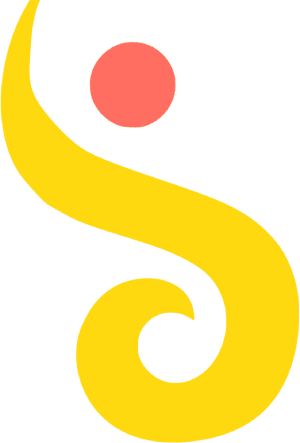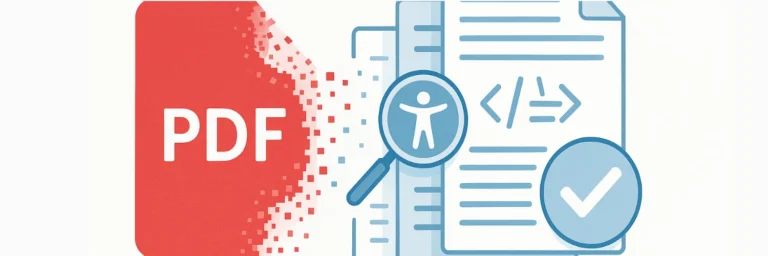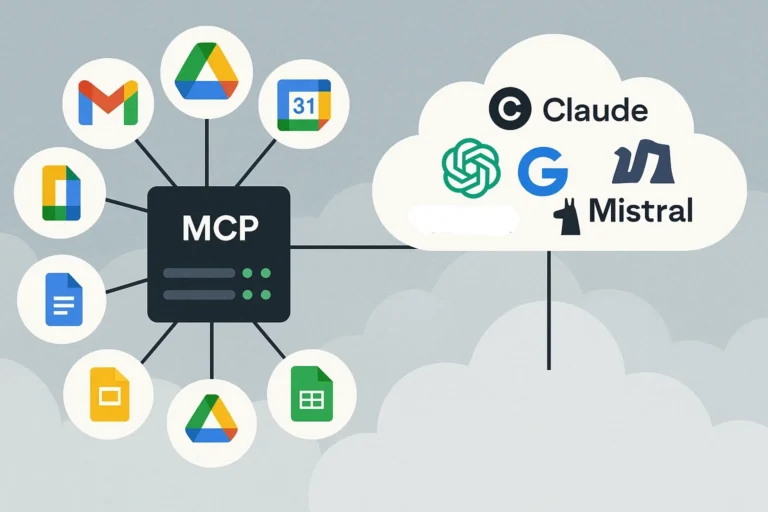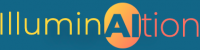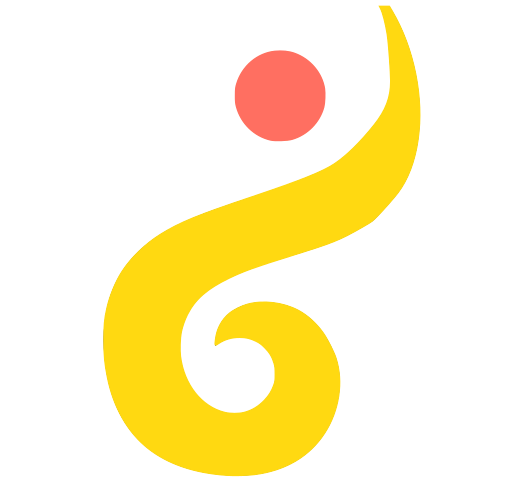Summary
PDF Remediation is the comprehensive process of transforming PDF documents to ensure they can be accessed, navigated, and understood by all users, including people with disabilities who rely on assistive technology. This involves not just adding structural tags, but also addressing document organization, color contrast, text readability, logical flow, and overall usability. With an estimated 2.5 trillion PDFs in circulation worldwide and 98% of businesses using PDF as their primary document-sharing format, the scale of the accessibility challenge is staggering—and urgent.
This guide provides essential information for anyone responsible for creating, maintaining, or publishing digital content. If you manage your organization’s website or digital document library, you’ve likely encountered questions like “Why do PDFs need to be accessible?” “What exactly is PDF remediation?” and “How do tags work?” This overview will help you understand the fundamentals of PDF remediation and why it matters.
What Does Accessibility Mean in the Digital Context?
At its core, “accessible” means “able to be reached or entered.” For digital content, accessibility means ensuring that everyone—including people using assistive technology or those with disabilities—can access, understand, and interact with your documents.
Accessible documents work seamlessly with assistive technologies like screen readers and refreshable Braille displays. But accessibility extends beyond compatibility with specific tools. Truly accessible content is also:
- Understandable by people with cognitive disabilities, learning differences, or traumatic brain injuries
- Usable across different devices, browsers, and platforms
- Navigable for people with motor impairments who may use alternative input methods
- Perceivable by people with various visual or auditory impairments
For a deeper understanding of accessibility principles, explore the Web Content Accessibility Guidelines (WCAG), which outline how to make digital content perceivable, operable, understandable, and robust.
Understanding Tags: The Foundation of Accessible PDFs
Tags are structural labels embedded in a PDF that describe what each element is and where it belongs in the document’s hierarchy. Think of tags as a roadmap that guides assistive technology through your content.
Tags identify elements such as:
- Headings (and their hierarchical levels)
- Paragraphs and body text
- Images and graphics
- Tables and their components
- Lists (both ordered and unordered)
- Links and hypertext
- Form fields and interactive elements
Beyond simply identifying elements, tags establish the logical reading order and create a structured outline of the document. This structure allows assistive technology users to understand context, navigate efficiently, and comprehend information in the way it was intended to be understood.
Without proper tags, a PDF is essentially invisible to many assistive technologies, rendering the content inaccessible regardless of its visual appearance.
What Is PDF Remediation and Why Is It Necessary?
PDF Remediation is the systematic process of evaluating and enhancing PDF documents to ensure full accessibility. Far more than simply adding tags, remediation addresses multiple dimensions of document usability:
Structural Organization: Establishing clear document hierarchy, logical content flow, and proper semantic structure that makes sense whether viewed visually or accessed through assistive technology.
Visual Accessibility: Ensuring adequate color contrast between text and backgrounds, using readable font sizes, providing sufficient white space, and avoiding visual elements that create barriers for people with low vision or color blindness.
Content Readability: Organizing information logically, using plain language where appropriate, breaking complex content into digestible sections, and ensuring that both the visual layout and the underlying structure support comprehension.
Technical Accessibility: Adding and correcting structural tags, creating proper reading order, associating labels with form fields, providing alternative text for images, and ensuring that all interactive elements work with keyboard navigation and assistive technology.
Navigation and Usability: Creating bookmarks for long documents, establishing logical tab order for forms, ensuring links are descriptive, and making it easy for all users—regardless of ability or technology—to find and use information efficiently.
The PDF format has become ubiquitous in professional settings because it preserves visual formatting across different platforms and devices. However, this visual consistency doesn’t automatically translate to accessibility. A PDF that looks perfect on screen may be completely unusable for someone relying on assistive technology, or simply difficult to use for someone with a cognitive disability, vision impairment, or even just a small screen.
Why Documents Need Remediation
Even when you start with an accessible source document in Microsoft Word, Google Docs, or other authoring applications, problems often arise during PDF conversion:
- Structural elements may not transfer correctly to PDF format
- Visual formatting may not include adequate contrast or readability considerations
- Automatically generated tags may be incorrectly assigned or incomplete
- Complex layouts may produce illogical reading orders
- Form fields may lack proper labels or keyboard navigation
- Color-coded information may be inaccessible to colorblind users
- Dense layouts may create cognitive overload
If your source document wasn’t fully accessible to begin with, the resulting PDF will inherit and often magnify these accessibility barriers.
Beyond Compliance: The Broader Benefits
While legal compliance often drives remediation efforts, comprehensively remediated PDFs offer advantages for all users:
- Improved Search Engine Optimization (SEO): Well-structured, tagged content is more discoverable and ranks better in search results
- Enhanced User Experience: Better organization, clearer visual hierarchy, and improved navigation benefit everyone
- Mobile-Friendly: Properly structured documents reflow and adapt better to different screen sizes
- Future-Proofing: Comprehensively accessible documents are more adaptable to emerging technologies
- Repurposing Content: Well-remediated PDFs can be more easily converted to other formats
- Reduced Support Burden: Clear, well-organized documents generate fewer questions and support requests
Key Elements Requiring Remediation
Headings: The Navigation Backbone
Headings serve as both organizational tools and navigation landmarks. Like chapter titles in a book, headings break content into logical sections and tell readers what to expect.
For assistive technology users, headings are critical navigation aids. Screen reader users can pull up a list of all headings to quickly understand the document’s structure and jump directly to relevant sections. Without proper heading tags, users must listen to every word from beginning to end—imagine having to read an entire 50-page employee handbook line by line just to find the vacation policy.
Headings must be:
- Tagged with the appropriate level (H1 for main title, H2 for major sections, H3 for subsections, etc.)
- Used in logical order without skipping levels
- Descriptive and meaningful (not just “Section 1” or “Introduction”)
Images: Conveying Visual Information
All meaningful images require alternative text (alt text) that conveys the same information as the visual element. Without alt text, screen readers simply announce “image” or “graphic,” leaving users to guess what information they’re missing.
Not all images require alt text. Purely decorative elements—such as design flourishes, ornamental borders, background patterns, or repetitive logos—should be marked as artifacts so assistive technology can skip over them. This reduces clutter and improves the reading experience.
Writing Effective Alt Text:
Good alt text is concise, specific, and context-dependent. Instead of describing every detail, focus on the purpose the image serves in that particular document. A photograph of the Statue of Liberty might need different alt text in a tourism brochure versus an architecture textbook versus a history of immigration.
For complex visuals like charts, graphs, infographics, or diagrams, provide comprehensive descriptions. Consider including:
- The type of visualization
- Key trends or patterns
- Specific data points when relevant
- The underlying data table if appropriate
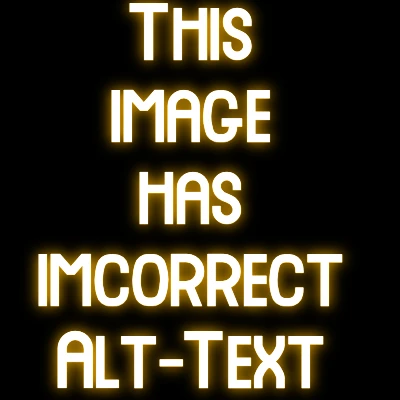
Links: Clear Navigation Paths
Hyperlinks must be tagged as links and provide clear information about their destination. The link text itself should be meaningful—never use “click here” or display raw URLs.
Consider the difference between:
- ❌ “For more information, click here”
- ✅ “Read our complete accessibility guidelines”
Descriptive link text benefits everyone by setting clear expectations about where the link leads. This is particularly important when links direct users away from your site or open documents in new formats.
Lists: Structured Information
Lists must be tagged with proper list structure tags to convey that items are related and grouped together. Without these tags, list items appear as unrelated fragments of text with no connection to each other.
Proper list tags enable screen readers to announce:
- That a list is beginning
- How many items it contains
- Which item is currently being read (“item 3 of 7”)
- When the list ends
This becomes especially important with nested lists or outlines, where the hierarchical relationship between items conveys critical information. For example, in a table of contents, readers need to understand which items are main sections and which are subsections.
Tables: Complex Data Relationships
Tables present particular challenges because they convey information through the relationship between rows and columns. Each data cell typically relates to both a row header and a column header, creating a grid of meaning that must be explicitly defined for assistive technology.
Accessible tables require:
- Designated header rows and/or columns
- Properly scoped headers (row, column, or both)
- Table captions or summaries
- Clear association between data cells and their headers
Here’s an example:
Table 3: Quarterly Sales Performance by Region (Q1-Q4 2024)
| Region | Q1 Sales | Q2 Sales | Q3 Sales | Q4 Sales |
|---|---|---|---|---|
| Northeast | $428,000 | $461,000 | $495,000 | $512,000 |
| Southeast | $385,000 | $392,000 | $408,000 | $435,000 |
| Midwest | $356,000 | $371,000 | $368,000 | $389,000 |
| West | $502,000 | $538,000 | $561,000 | $578,000 |
Without proper header tags, a screen reader user attempting to find Q3 sales for the Midwest would hear only “368,000”—with no context about what that number represents, which quarter it covers, or which region it describes. Proper tagging ensures users understand that this value represents “$368,000 in Midwest sales during Q3 2024.”
Forms: The Ultimate Accessibility Challenge
Forms deserve special attention because they combine every PDF accessibility challenge into a single document type. Interactive elements require proper labeling, logical tab order, and keyboard navigation. Visual layouts that work perfectly for sighted users often become incomprehensible when linearized for screen readers.
Common form accessibility problems include:
- Tab order chaos: Users jump from field 1 to field 17, then back to field 3, with no logical progression
- Unlabeled fields: Screen readers announce “edit text” with no context about what information belongs in the field
- Disconnected instructions: Help text appears before or after the relevant field, or isn’t associated with it at all
- Multi-column layouts: What reads naturally as “First Name: [field] Last Name: [field]” becomes “First Name Last Name [field] [field]”
- Pseudo-form elements: Checkboxes created as decorative images rather than functional form fields
Organizations often struggle with forms because they have thousands of legacy Word documents that need to become accessible PDFs. Manual remediation of forms—adding fields, setting tab order, creating proper label associations, establishing reading order—can take hours per document. For organizations with hundreds or thousands of forms, this represents an overwhelming challenge.
Reading Order: The Logical Flow
Reading order defines the sequence in which content should be encountered. For simple documents with a single column of text, this seems obvious. But modern layouts often include multiple columns, sidebars, callout boxes, headers, footers, and embedded elements that can confuse assistive technology.
Without a defined reading order, screen readers may jump erratically between columns, insert sidebar content mid-paragraph, or read footer text before body content. Imagine reading a newspaper article where every few sentences, you’re interrupted by an advertisement from another page, then jump to a different column, then back to the original article.
Proper reading order ensures that:
- Content flows logically from one element to the next
- Related information stays together
- Supplementary content is encountered at appropriate points
- Complex layouts remain comprehensible
The Cognitive Accessibility Gap: What Current Standards Miss
While technical accessibility standards like WCAG 2.1 and PDF/UA provide detailed requirements for screen reader compatibility, they give less comprehensive guidance on cognitive accessibility. This represents a significant gap: the CDC reports that cognitive disabilities are actually the most common form of disability among adults in the United States.
Current standards touch on cognitive accessibility through requirements like clear headings, consistent navigation, and readable fonts. However, compared to the extensive technical specifications for screen readers, cognitive accessibility guidelines remain less developed and harder to measure objectively.
What Current Tests Don’t Capture
The de facto test for PDF accessibility—the PAC (PDF Accessibility Checker) test—primarily validates whether documents meet technical standards for assistive technology compatibility. A document can pass PAC 2024 with perfect scores while still presenting significant barriers for users with cognitive disabilities:
Cognitive Load: A 47-page government form might be technically accessible but practically incomprehensible due to complexity, legal jargon, or poor organization. The document passes all automated tests while failing the actual users who need it.
Plain Language: Perfect semantic structure means nothing if the content is written in bureaucratic complexity. Documents filled with compound sentences, passive voice, and technical terminology may be structurally sound but cognitively overwhelming.
Visual Complexity: Forms with 15 fields per page, microscopic instructions, minimal white space, and dense layouts can pass all technical requirements while being unusable for people with ADHD, dyslexia, processing disorders, or simply for anyone completing forms while tired or stressed.
The “Technically Correct But Practically Unusable” Problem
This gap creates a troubling scenario: organizations can achieve full compliance with current standards while still producing documents that many people cannot effectively use. It’s analogous to building a wheelchair ramp that leads to a door requiring a complex puzzle to open—technically accessible in one dimension while remaining inaccessible in practice.
Forward-thinking organizations recognize this limitation and go beyond minimum compliance by:
- Testing documents with diverse users, including those with cognitive differences
- Implementing plain language initiatives that prioritize clarity and comprehension
- Reducing visual complexity through thoughtful design and progressive disclosure
- Providing multiple formats for the same content (simplified versions, video explanations, interactive web forms)
These cognitive accessibility improvements benefit everyone: people filling out forms on mobile devices, tired parents handling paperwork late at night, individuals whose first language isn’t English, and staff members who process these forms. When we design for cognitive accessibility, we create more human, more usable documents for all users.
The Remediation Process: What’s Involved
PDF remediation requires specialized software and trained personnel who understand both accessibility standards and user experience principles. The process is comprehensive and addresses multiple aspects of document accessibility:
1. Initial Assessment
Evaluating the PDF for structural, visual, and content accessibility issues using both automated tools and manual review
2. Document Structure
- Creating and organizing content into logical sections
- Establishing proper heading hierarchy
- Defining reading order that makes sense for all users
- Creating bookmarks for navigation in longer documents
3. Visual Accessibility
- Verifying and adjusting color contrast ratios
- Ensuring text is readable (size, spacing, font choices)
- Adding sufficient white space to reduce visual clutter
- Removing or revising elements that rely solely on color to convey meaning
4. Technical Tagging
- Adding missing semantic tags and fixing incorrect ones
- Tagging all structural elements (headings, paragraphs, lists, tables)
- Creating alternative text for meaningful images
- Marking decorative elements as artifacts
5. Form Optimization
- Ensuring all form fields have descriptive labels
- Establishing logical tab order
- Providing clear instructions associated with relevant fields
- Enabling full keyboard navigation
6. Content Enhancement
- Making links descriptive and meaningful
- Ensuring tables have proper header associations
- Simplifying overly complex language where appropriate
- Breaking dense content into more manageable sections
7. Testing and Validation
- Running automated accessibility checks (PAC test, Adobe Acrobat checker)
- Testing with actual assistive technology (screen readers, keyboard navigation)
- Verifying visual accessibility (contrast, readability)
- Confirming logical flow and usability
8. Documentation
Recording changes, noting any limitations, and providing guidance for future document creation
Common remediation tools include Adobe Acrobat Pro DC, CommonLook PDF, and various specialized accessibility software packages. However, tools alone aren’t sufficient—successful remediation requires human expertise to make judgment calls about organization, clarity, visual design, and user experience that no automated tool can provide.
Legal and Ethical Imperatives
Most organizations are legally required to make their websites and digital documents accessible. In the United States, requirements stem from:
- Section 508 of the Rehabilitation Act (federal agencies and contractors)
- The Americans with Disabilities Act (Title II for government entities, Title III for public accommodations)
- State-specific accessibility laws
Beyond legal compliance, accessible documents reflect an organization’s commitment to inclusion and equal access to information. When done well, accessibility improvements enhance usability for everyone.
Conclusion: Building Documents for All Users
PDF remediation is about more than adding tags to satisfy legal requirements or pass automated tests. It’s about ensuring that digital information is truly available and usable by everyone who needs it—including the significant population of people with cognitive disabilities who are often underserved by current technical standards.
Through careful structural tagging, thoughtful content design, attention to visual accessibility, and a commitment to both technical and cognitive accessibility, remediation transforms visually formatted documents into information that works for all users, regardless of how they access it or what challenges they face.
By understanding these fundamentals—what tags are, which elements need remediation, why cognitive accessibility matters, and the gap between technical compliance and practical usability—you’re better equipped to create, manage, and maintain truly accessible digital content that serves all members of your audience.
Please reach out to Redmore Studio if you have remediation needs – we’re here to help!